Xmeye is a popular video surveillance software used with IP cameras. Error code 99988 in Xmeye indicates that the device is offline or disconnected. This typically occurs if there are connectivity issues preventing communication between the Xmeye client and the IP camera.
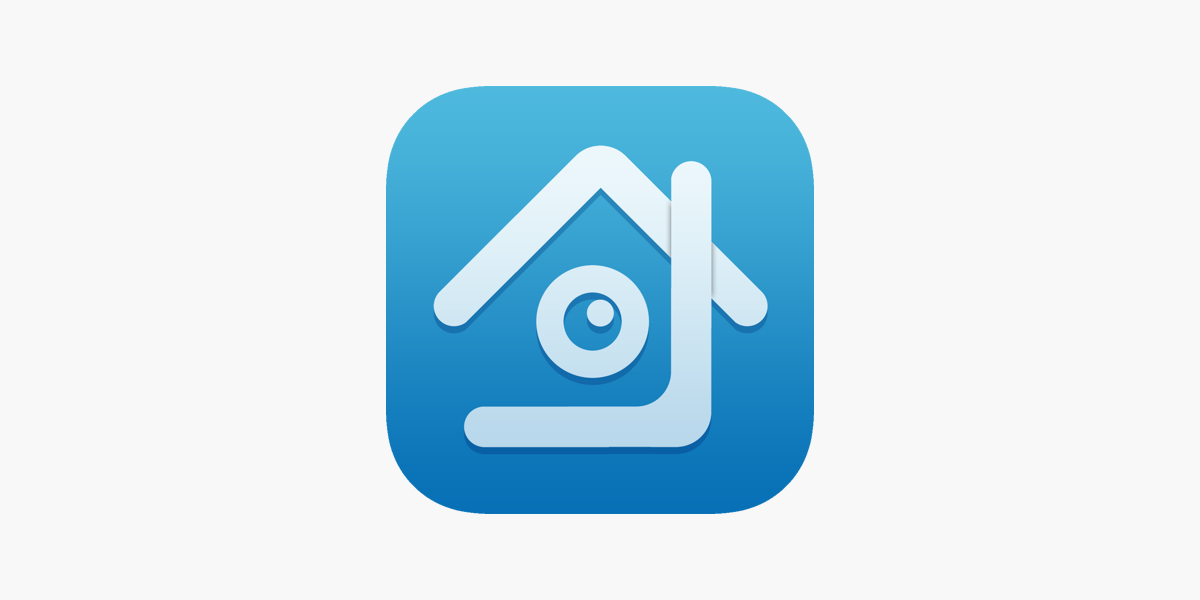
Some common causes for Xmeye error code 99988 include:
- Network connectivity issues like an unstable wifi connection
- Incorrect login credentials entered for the camera
- Camera hardware issues like a faulty network port
- Port forwarding not set up properly in the router
- Firmware corruption or outdated firmware
- Exceeding maximum number of devices supported
Fortunately, error code 99988 can often be fixed with some basic troubleshooting steps.
Troubleshooting Steps to Fix Error Code 99988
If you encounter Xmeye error 99988, try these troubleshooting steps:
Check Network Connectivity
The first step is verifying stable network connectivity between your computer and IP camera.
- Check if other devices on the same network can access the internet. If they cannot, there may be an issue with your router, modem, or ISP connection.
- For wifi cameras – power cycle router and camera, ensure camera is in wifi range without obstructions. Use ethernet if possible for more reliable connection.
- Reboot your computer and router to flush out any corrupt network configurations.
Verify Login Credentials
Double check that the username and password entered in Xmeye matches what’s set in the camera.
- Reset your camera credentials if needed and update the login details in Xmeye.
- Ensure remote login is enabled on the camera if accessing it over the internet.
Inspect Camera Hardware
If camera connectivity seems fine, inspect the camera ports and wiring.
- Check the ethernet cable from camera to router for loose wiring or damage.
- Verify that any PoE injector (if used) is powered on and functioning.
- Try moving the camera to another wired network port to rule out port failure.
Check Port Forwarding Settings
If accessing the IP camera remotely over the internet, your router may need port forwarding configured correctly.
- Port forward the HTTP and RTSP ports used by your Xmeye camera (default is 80 and 554).
- Point the ports to the local IP address assigned to your camera on the network.
Update Firmware
An outdated or corrupted firmware on the IP camera can also cause connectivity failures.
- Download the latest firmware for your camera model from the vendor site.
- Follow instructions to update the firmware via the camera’s web interface.
- Factory reset the camera after the firmware update if issues persist.
Check Number of Connected Devices
Most consumer routers and cameras only support a limited number of connected devices.
- If you are connecting the maximum number of devices already, disconnect other devices to troubleshoot.
- Upgrade to business-grade network hardware if needed to support more connected devices.
After trying the above steps to fix error 99988, restart your Xmeye app and IP camera to check if the issue is resolved and camera connectivity is restored.
Key Takeaways and Suggestions
- Error 99988 in Xmeye indicates disconnected device due to network issues
- Check wiring, wifi connectivity, login credentials, hardware ports
- Configure proper port forwarding to enable remote access
- Keep camera firmware updated and try factory reset if needed
- Upgrade network equipment like routers and switches if exceeding device limits
Conclusion
In summary, Xmeye error code 99988 occurs when connectivity between Xmeye and the IP camera fails. It can arise from network problems, camera hardware faults, insufficient port forwarding and firmware issues. Following the troubleshooting sequence – verifying connectivity, login settings, hardware ports, firmware and device counts can help resolve the issue. Business-grade routers help support more connected cameras without disconnections. Restoring stable connectivity to your Xmeye camera view is crucial for reliable video surveillance monitoring.
Frequently Asked Questions
Q. What are the most common causes for Xmeye error code 99988?
A. The most common causes are network connectivity problems, incorrect device login credentials entered in Xmeye, hardware faults with the IP camera ports, inadequate router port forwarding, outdated camera firmware, and exceeding the supported number of connected devices.
Q. Why do I get Xmeye error code 99988 even when connected over Ethernet?
A. This could occur with Ethernet if the cable is damaged, not properly plugged into the ports, connected to a faulty switch or router port, or with QoS settings limiting the camera’s bandwidth. Verify the cabling, switch/router ports, and internet bandwidth allocated to the camera.
Q. How do I configure port forwarding if I get Xmeye error code 99988 remotely?
A. Log into your home router’s configuration interface, go to port forwarding settings, select TCP protocol, then forward the HTTP port 80 and RTSP port 554 used by your camera to its assigned local IP address on your home network.
Q. My camera shows offline in Xmeye but is working fine internally. Why?
A. This suggests an issue with your router’s port forwarding not being configured correctly. Double check ports 80 and 554 are forwarded to your camera’s local IP with the correct internal IP entered. Also verify remote/WAN access is allowed in your camera’s security settings.
Q. What could cause my Xmeye camera to suddenly show error code 99988?
A. If working reliably earlier, sudden issues can arise from power or internet outages, inadvertent IP address changes, faulty router or switch equipment, lightning storms causing electrical spikes, network congestion, and other interruptions disrupting connectivity.
Q. Should I factory reset my camera if I’m getting error 99988 in Xmeye?
A. Before factory resetting, first try power cycling the camera, ensuring wiring is intact, verifying login credentials, updating firmware, and troubleshooting router settings. But if issues persist despite trying other troubleshooting, resetting camera settings may help resolve software and network-related causes.
Q. How can I prevent getting Xmeye error code 99988?
A. Using business-class PoE switches and routers instead of consumer-grade equipment provides more reliability and uptime for connecting multiple cameras without disconnections. Maintain the latest camera firmware, enable automatic firmware updates, and proactively monitor connectivity. Consider wiring cameras over PoE rather than relying solely on WiFi.
Q. Why do I get the error “client users exceed limit” with code 99988 sometimes?
A. This specific variant of the error occurs when connecting more IP camera devices to Xmeye than the software plan allows. For home usage, upgrade to a premium Xmeye license supporting more camera connections. For commercial use, enterprise Xmeye plans better accommodate larger camera deployments.
Q. Can I still view and access my camera locally if I get error code 99988?
A. Yes, Xmeye error 99988 only affects remote connectivity. If the camera is still functioning over the local network, you can directly access it using its internal IP address through the browser or other network tools without passing through Xmeye while troubleshooting the root cause.
Q. My camera shows code 99988 but ping test works fine. Why can’t Xmeye connect?
A. If ping requests succeed, it indicates the network path is working. But cameras require more than just ICMP pings, further troubleshooting may be needed for application-layer connectivity issues, server-side restrictions, app authentication settings not allowing access, etc. beyond basic routing.
Q. I only get Xmeye error code 99988 for one of my cameras, not the other. Why?
A. In this case, if other cameras function normally, the issue is likely isolated to the specific camera showing 99988. Focus troubleshooting on that device alone by checking its network/internet link independently, admin login settings, wired connections and ports, firmware version differences, etc.
Q. How can I back up footage from a Xmeye camera showing error code 99988?
A. With the live feed inaccessible during error 99988, users cannot remotely back up new footage in real-time. But previous video stored onboard may still be retrievable by physically connecting to the camera locally or removing the memory card. Maintain scheduled offloading if possible before issues arise.
Q. Is there a way to receive alerts if my Xmeye camera goes offline with code 99988?
A. Yes, higher-tier Xmeye software plans often include push notifications to mobile devices whenever an outage occurs. Third-party monitoring solutions also exist offering SMS or email alerts when devices become disconnected unexpectedly. This allows for prompt troubleshooting.
Q. Can I integrate a different brand camera if Xmeye is giving error code 99988?
A. If replacing the existing camera showing connectivity issues, most alternatives can work within the same Xmeye setup after entering the new camera credentials. Major brands typically integrate seamlessly as long as added within Xmeye device limits, running latest firmware, and properly networked.
Q. Is error code 99988 bad for my IP camera functionality?
A. As long as resolved promptly, temporary connectivity loss shown as error 99988 does not pose long term issues for cameras. However frequent or sustained outages can require camera replacement if caused by deteriorating hardware. Persistent 99988 errors also lead to footage gaps that risk missing critical surveillance events.
Q. What log files should I check to troubleshoot Xmeye error code 99988?
A. The camera web interface under maintenance logs records connectivity failures, warnings, attempted accesses while offline etc. The router admin interface logs can also provide clues such as DHCP errors and reboots around the timestamp of Xmeye reporting code 99988. Ping logs also help tracing intermittent network availability.
