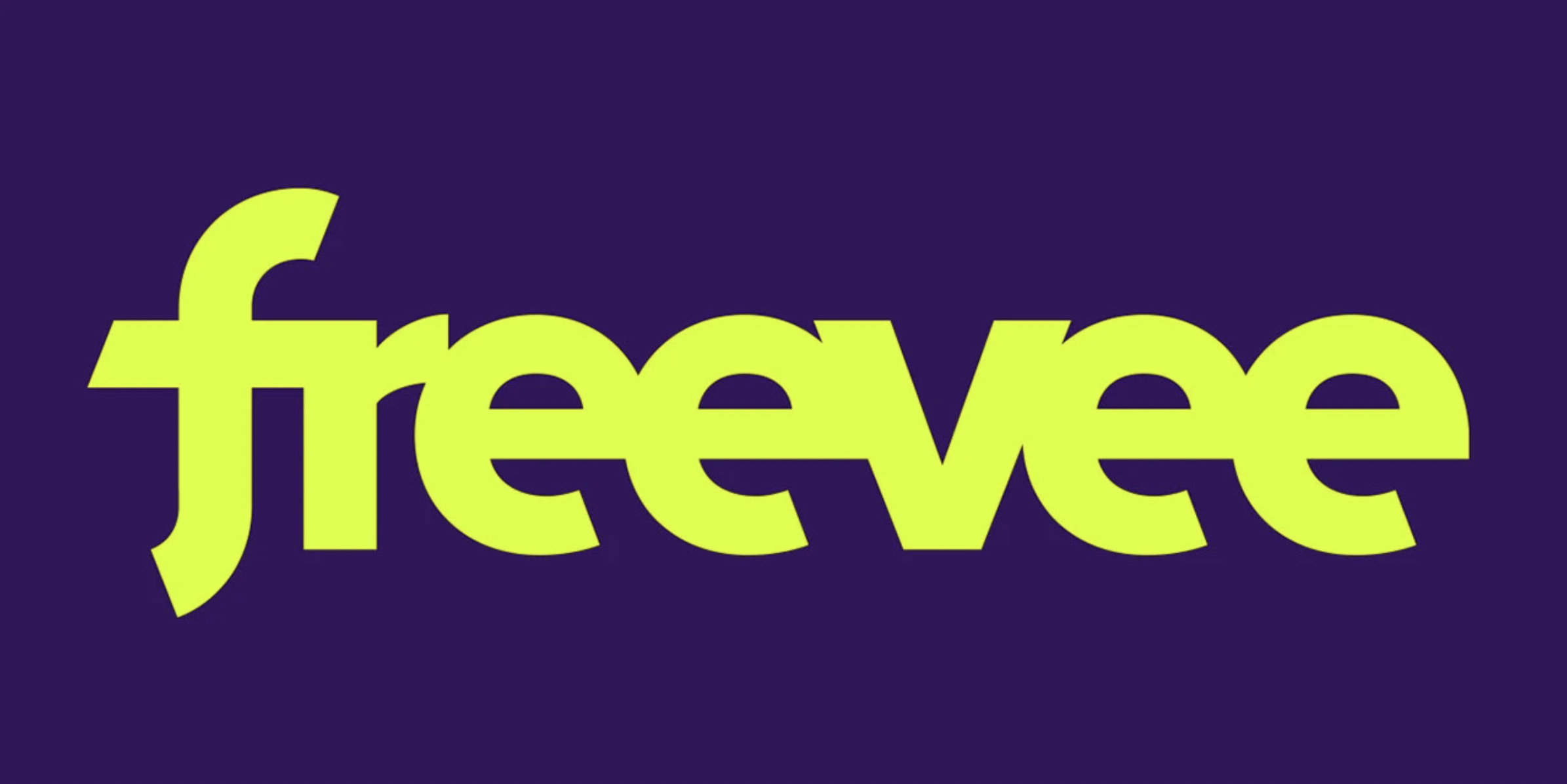Watching Freevee (formerly IMDb TV) should be a smooth, enjoyable experience on any device. However, technical issues sometimes prevent the free streaming service from working properly. This guide covers common Freevee problems and solutions to try on smart TVs, phones, Roku, Fire TV, and other devices.
Why Freevee Isn’t Working
Before troubleshooting, it helps to understand what may cause Freevee to malfunction. The most common reasons include:
- Internet connectivity issues like weak Wi-Fi signals or network outages
- Software bugs or glitches on the streaming device
- Outdated app versions needing an update
- Server problems on Amazon’s end
- Account permissions errors if Freevee is unavailable in your area
Verifying these basic issues first simplifies fixing any Freevee streaming problems.
Fixing Freevee on Smart TVs
Modern smart TVs provide easy access to Freevee. But the app sometimes falters and display error messages like “video unavailable” or endless loading screens. To resolve these smart TV Freevee problems, attempt the following troubleshooting steps:
Check TV Internet Connectivity
Streaming Freevee requires strong, stable broadband internet. Using Wi-Fi risks buffering and errors if the router signal is spotty near the TV. Plugging the smart TV directly into the router via Ethernet cable provides the most reliable connectivity.
Restart the Smart TV
If Freevee was working previously, suddenly quitting typically stems from a temporary glitch. Reboot the smart TV by pressing the power button for 10 seconds. Once fully powered on and restored, open the Freevee app again.
Update Smart TV System Software and Apps
Outdated firmware and streaming apps contribute to Freevee crashes or loading issues. Select the settings option to search, download, and install the newest software updates from the TV manufacturer. Also update or reinstall Freevee from the app library.
Delete and Reinstall the Freevee App
If Freevee frequently buffers despite solid connectivity, deleting and re-adding the streaming app often helps. After uninstalling Freevee, reboot the smart TV. Then reinstall Freevee from the app library and re-enter your account login credentials.
Factory Reset the Smart TV
For recurring, unfixable Freevee problems, the nuclear option is performing a factory reset. This erases all stored app data and custom settings, acting like a brand new TV. Only attempt a factory reset if all other troubleshooting fails since it’s time-consuming to reconfigure the TV afterwards.
Fixing Mobile Freevee Issues
With smartphone apps for iOS and Android, most cellular data plans have enough speed and bandwidth for Freevee. Phone issues mainly involve app errors, outdated software, or account permissions. Fix mobile Freevee by trying these handy tips:
Check Account Permissions
The Freevee mobile app geo-locates your phone to confirm streaming access in your country. Traveling abroad may cause the error “Freevee unavailable in your location” if viewing restrictions exist. Consider trying a VPN service to spoof your location within permitted regions.
Update Your Freevee and Phone Apps
Like smart TV software, stale application versions contribute to Freevee technical bugs and playback failures. Open your device’s app store from the home screen to manually search for app updates. Install the latest versions of both the Freevee program plus the Android or iOS operating systems.
Reset App Advertising ID
Resetting the advertising ID deletes temporary usage data which sometimes resolve app freezing or content loading issues. On Android, select Google Settings > Ads > Reset advertising ID. For iOS, go to Privacy > Tracking > Reset Advertising Identifier.
Delete and Reinstall the App
If the above steps don’t restore a working Freevee mobile app, uninstalling everything completely before re-adding the program provides a clean slate. Don’t forget to backup saved shows first or they will disappear. Redownload Freevee from the app store and log-in again.
Restart Your Phone
As a last resort, powering down and restarting your phone forces all processes to begin fresh. This clears any glitched memory leaks or firmware hiccups preventing Freevee from functioning normally in the app.
Troubleshooting Roku Freevee Problems
Roku streaming media players feature dedicated channel access to both free and paid services like Netflix and Hulu through the Roku Channel Store. But Roku devices don’t inherently cause Freevee technical problems since streaming relies on internet connections and apps. Follow these Roku-specific steps to troubleshoot Freevee:
Check Freevee Channel Updates
Always keep Freevee and system software updated to the newest versions available. Navigate to Home > Settings > System > System update on your Roku to automatically install patches fixing bugs. Also try reinstalling the Freevee channel.
Change Roku Streaming Quality
Choppy Freevee playback with constant buffering indicates internet speeds insufficient for the video bitrate. Lower the Roku’s streaming quality under Home > Settings > Display type from Auto to 720p for smoother SD streaming that requires less bandwidth.
Restart the Roku Device
Quickly power cycling a Roku often fixes intermittent Freevee loading errors and playback failures. Unplug the power cord for one minute before reconnecting to reboot the device.
Factory Reset Roku
If Freevee streams reliably through other devices on the same network, deeply corrupted software settings within the Roku itself may be the culprit. Choose Home > Settings > System > Advanced system settings > Factory reset everything to erase all Roku data and fully restore factory conditions. Then re-enter Wi-Fi credentials and reinstall any channels.
How To Fix Fire TV Freevee Issues
Among the various Freevee apps for streaming devices, Fire TV support proves relatively stable with fewer reported conflicts. But Fire TV users occasionally encounter difficult app errors. Apply these targeted tips to resolve Amazon Fire TV Freevee troubleshooting issues:
Double check supported regions since Freevee access varies internationally. Consider a recommended VPN for Firestick to bypass geo-restrictions and stream American Freevee libraries abroad with a fake U.S. IP address.
Check Freevee Permissions
Freevee videos won’t load on Fire TV products including the Firestick if Amazon hasn’t approved streaming rights for your physical location. As an Amazon platform, Fire TVs strictly follow Prime Video region locks. You may need a VPN service to spoof access or else travel to a participating country.
Restart Fire TV Device
Basic operating system glitches causing Freevee crashes or infinite loading screens typically resolve from restarting an affected Firestick, Fire TV Cube, or older Fire TV box. Unplug the power adapter for one full minute before reconnecting to reboot the hardware and software, clear memory leaks, and refresh stalled processes.
Update Fire TV Software
Dated firmware versions often introduce Freevee streaming problems after Amazon pushes app revisions. Select Settings > Device > About to manually check for pending Fire TV OS patches. Choose Check for Updates to download the latest fixes for critical bugs.
Check Network Connections
While Wi-Fi signals sometimes drop intermittently, wired internet prevents such disruptions. Using an ethernet adapter for Fire TV Cube and Firestick devices provides the most reliable Full HD and 4K Ultra HD Freevee streaming. Powerline network extenders are another good option for boosting Wi-Fi signals.
Key Takeaways and Preventative Maintenance
Fixing Freevee problems requires targeted troubleshooting depending on what streaming device you utilize. But taking preventative measures maximizes streaming reliability while minimizing technical issues:
- Always keep devices, firmware, apps, and Freevee updated
- Use wired Ethernet network connections for 4K streaming
- Toggle device restart to clear memory leaks
- Lower video quality on slower internet speeds
- Consider VPN workaround for international travels
While frustrating, most Freevee errors stem from temporary glitches fixable with these effective troubleshooting tips. Streaming should resume smoothly once any underlying connectivity, software, or account permission problems get addressed.
Conclusion
Amazon’s Freevee aims for cross-platform accessibility across all modern streaming devices, smart TVs, game consoles, and mobile apps. But real-world technology isn’t always perfect despite best intentions from Amazon developers. That reality means periodic Freevee technical problems for users. Whether you stream via Roku, mobile devices, Fire TV, or smart televisions, this guide covered a variety of troubleshooting tips for the most common Freevee not working situations. Follow this advice to quickly resolve annoying playback errors so you can resume ad-supported viewing.
Now relax and start watching!
FAQs
- How do I fix if nothing happens when I launch Freevee?
Start troubleshooting with a full reboot of the device using the Freevee app, then check for any software updates within the settings menu. Reinstalling the app itself often resolves installation corruption issues preventing it from properly opening too. - Why does the Freevee app say content unavailable in your location?
Freevee enforces geographic restrictions on certain programs based on individual streaming rights and contracts. You’ll need a VPN router/app to spoof access from a different allowed country. Consider alternative shows available in your physical area. - How do I troubleshoot Freevee app crashing?
Sudden Force Close errors while using the Freevee app stem from temporary operating system conflicts. First, update the program and your device OS to eliminate any compatibility bugs. Resetting app preferences often fixes crashing too. As a last resort, uninstall and reinstall the app altogether. - What should I do when movies won’t play on Freevee?
Playback failures typically occur from poor network connectivity struggling to stream high-quality video. Lower video resolution in app settings based on your internet speeds or use a wired Internet connection instead of Wi-Fi which has less range. Incompatible app versions may also prevent streaming correctly until updated. - Why does Freevee say video unavailable right now?
Specific titles rotating out of streaming circulation get replaced by that standard placeholder message. Search Freevee’s library for other viewing options. Bookmark expiring favorites beforehand so you can watch them again before removal dates. Check the help site to request unavailable titles. - How do I fix Freevee app not loading on Samsung Smart TV?
Samsung televisions seem most prone to Freevee technical errors. Beyond rebooting the device and checking for firmware updates, uninstall and reinstall the app itself to refresh any corrupted data. Factory reset the TV if problems persist across multiple apps signaling deeper system conflicts. - How do I restart my Vizio SmartCast TV?
Press and hold the Vizio logo power button on the remote, or on the back of the TV itself, until the options menu pops up. Then highlightRestart and press OK. This refreshes the operating system to fix intermittent app issues like Freevee crashing or loading problems. - Why does Roku Freevee channel say unable to connect to the network?
Freevee connectivity loss relates to local network outages more than Roku hardware itself since channels rely on internet streaming. Double check router connections and reboot equipment. Switch Roku to wired Ethernet if using WiFi. Test streaming unrelated apps to confirm wide internet issues. - How do I fix blurry picture quality on my Firestick Freevee?
Navigate to the Settings > Display & Sound menu and adjust video resolution to 1080p instead of 4K or Auto. Match lower quality with slower internet speeds to prevent excessive buffering and visual artifacts during streaming. Upgrade home broadband plans for best 4K viewing. - What should I do when Freevee says video unavailable, try another movie?
The generic ???video unavailable??? message appears when titles get removed from the Freevee streaming library on expiring licensing agreements. Instead of that video, browse alternative Freevee movie and TV options still available. Use JustWatch to find notification options for titles leaving the service. - Why does Freevee playback start repeating scenes?
Choppy streaming and stuttering videos often stem from inconsistent internet throughput struggling with high-quality video bitrates. Using Wi-Fi risks signal interference compared to wired broadband. Lower the playback resolution or upgrade home internet speeds for smooth streaming. - How can I fix Freevee app not working on iPad?
Start by updating both the iPadOS platform and Freevee app itself from the App Store. Rebooting the iPad provides a fresh restart to clear any conflicting background apps or memory leaks crashing Freevee. As a last resort, delete and reinstall Freevee app if general iPad functionality works fine for other programs. - What should I do if the Freevee logo just spins forever?
Infinite loading indications typically happen when network connectivity gets disrupted during the authentication process but apps continue trying to play videos. Force close and reopen Freevee. Reboot streaming devices and routers to refresh internet connections. The app should work normally again once signing in over a stable broadband link. - Why does my Freevee app keep stopping on Android phone?
Error pops up when device software or memory issues conflict with app processes. Start troubleshooting by updating your Android OS, clearing cached background app data, and restarting your phone itself to refresh the operating system environment. Reinstall Freevee as the last resort. - How can I fix Freevee app not loading content on PS4?
Sony’s PlayStation consoles counterintuitively don???t have innate technical issues running the Freevee app and streaming content. App failures suggest bigger network problems outside the PS4 itself if other gameplay and PSN access works fine. Recheck router equipment, reboot your modem and try a wired LAN connection.