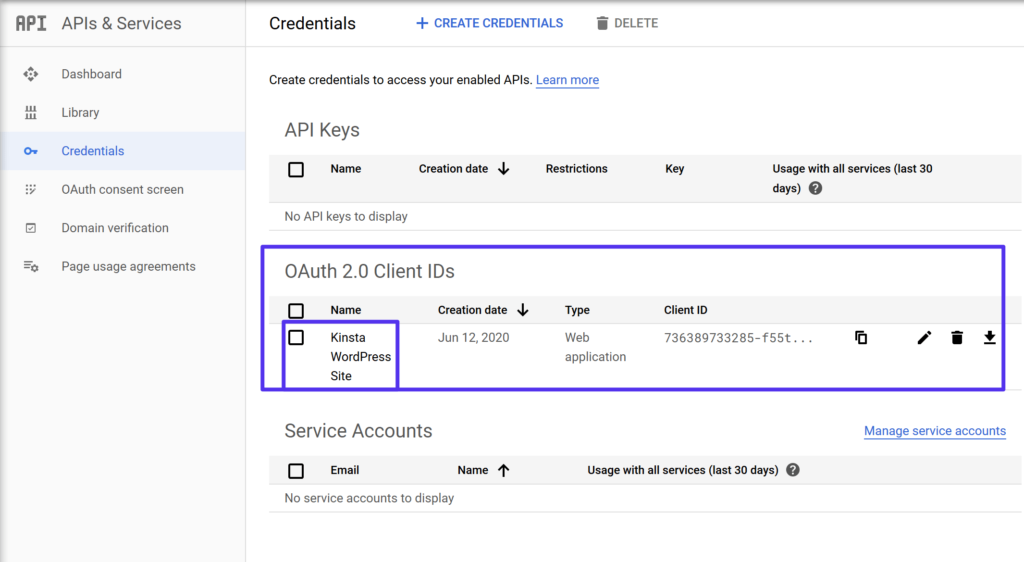Gmail is one of the most popular email services worldwide, offering robust features for both personal and business use. To send emails using Gmail, you need to understand what an SMTP server is and how it works. In this comprehensive guide, we’ll explain SMTP servers, their relationship to Gmail, and provide step-by-step instructions on configuring your Gmail SMTP settings for optimal email deliverability.
What is an SMTP Server?
SMTP stands for Simple Mail Transfer Protocol. An SMTP server is a computer program that sends and receives email messages between senders and recipients. When you send an email, your email client connects to an SMTP server, which then communicates with the recipient’s email server to deliver the message.
SMTP servers are responsible for:
- Verifying the sender’s email address
- Checking the recipient’s email address
- Transferring the email message to the recipient’s server
- Handling any errors that occur during the email delivery process
How Does SMTP Work with Gmail?
Gmail uses SMTP to send emails from your account to the recipient’s email server. When you compose an email in Gmail and click “Send,” the following process takes place:
- Gmail connects to its SMTP server (smtp.gmail.com)
- The SMTP server verifies your email address and password
- The server checks the recipient’s email address
- If the recipient’s address is valid, the SMTP server sends the email to the recipient’s email server
- The recipient’s email server receives the message and delivers it to the recipient’s inbox
To ensure successful email delivery, it’s crucial to configure your Gmail SMTP settings correctly.
Gmail SMTP Settings
To send emails using Gmail’s SMTP server, you need to use the following settings:
| Setting | Value |
| SMTP Server | smtp.gmail.com |
| Port | 587 (TLS) or 465 (SSL) |
| Username | Your full Gmail address (e.g., [email protected]) |
| Password | Your Gmail password |
Note: If you have two-factor authentication enabled, you’ll need to generate an app password specifically for your email client.
Configuring Gmail SMTP Settings
Now that you know the Gmail SMTP settings, follow these steps to configure your email client:
- Open your email client’s account settings
- Locate the outgoing server (SMTP) settings
- Enter “smtp.gmail.com” as the SMTP server
- Set the port to 587 (TLS) or 465 (SSL)
- Enter your full Gmail address as the username
- Enter your Gmail password or app password as the password
- Save your settings
After configuring your Gmail SMTP settings, you should be able to send emails using your email client.
Troubleshooting Gmail SMTP Issues
If you encounter issues sending emails through Gmail’s SMTP server, try the following troubleshooting steps:
- Double-check your SMTP settings to ensure they match the values provided above
- Verify that you’ve entered your full Gmail address and correct password
- If you have two-factor authentication enabled, make sure you’re using an app password
- Check that your internet connection is stable
- Ensure that your email client is up to date
- Temporarily disable your firewall or antivirus software to see if they are blocking the connection
If the issues persist, contact your email client’s support team or Gmail support for further assistance.
Best Practices for Email Deliverability
To maximize your email deliverability when using Gmail’s SMTP server, follow these best practices:
- Avoid using spammy words or phrases in your subject lines and email content
- Regularly clean your email list to remove invalid or inactive addresses
- Encourage recipients to add your email address to their contacts list
- Monitor your email metrics, such as open rates and bounce rates, to identify potential issues
- Authenticate your emails using SPF, DKIM, and DMARC to reduce the risk of your messages being marked as spam
Key Takeaway
Understanding what an SMTP server is and how it works with Gmail is essential for ensuring reliable email delivery. By configuring your Gmail SMTP settings correctly and following best practices for email deliverability, you can optimize your email communications and avoid common issues like bounced or delayed messages.
Conclusion
In this article, we’ve covered the fundamentals of SMTP servers, their relationship to Gmail, and the steps to configure your Gmail SMTP settings for optimal email deliverability. By following the guidelines and best practices outlined in this guide, you can ensure that your emails reach their intended recipients and maintain a positive sender reputation. Remember to regularly monitor your email metrics and stay up to date with the latest email marketing best practices to maximize your email success.
Frequently Asked Questions
- What is the Gmail SMTP server address?
Answer: The Gmail SMTP server address is smtp.gmail.com. - What port should I use for Gmail SMTP?
Answer: You can use either port 587 (TLS) or 465 (SSL) for Gmail SMTP. - Do I need to enable two-factor authentication to use Gmail SMTP?
Answer: No, two-factor authentication is not required to use Gmail SMTP. However, if you have it enabled, you’ll need to generate an app password for your email client. - How can I generate an app password for my email client?
Answer: To generate an app password, go to your Google Account settings, navigate to the Security section, and click on “App passwords.” Select your email client from the dropdown menu and generate a new app password. - What should I do if my emails are not being delivered through Gmail SMTP?
Answer: If your emails are not being delivered, double-check your SMTP settings, verify your email address and password, and ensure that your internet connection is stable. If the issues persist, contact your email client’s support team or Gmail support. - Can I use Gmail SMTP for my business email?
Answer: Yes, you can use Gmail SMTP for your business email if you have a Gmail account or use Google Workspace (formerly G Suite). - Is it necessary to authenticate my emails with SPF, DKIM, and DMARC?
Answer: While not strictly necessary, authenticating your emails with SPF, DKIM, and DMARC can help improve your email deliverability and reduce the risk of your messages being marked as spam. - How often should I clean my email list?
Answer: It’s recommended to clean your email list regularly, at least once every 6 months, to remove invalid or inactive addresses and maintain a healthy sender reputation. - What are some common spammy words or phrases to avoid in email content?
Answer: Some common spammy words or phrases to avoid include “free,” “guarantee,” “no risk,” “act now,” and “limited time offer.” Use clear, concise language instead. - How can I encourage recipients to add my email address to their contacts list?
Answer: Include a clear call-to-action in your emails, asking recipients to add your email address to their contacts list. You can also provide instructions on how to do this in different email clients. - What metrics should I monitor to identify email deliverability issues?
Answer: Key metrics to monitor include open rates, click-through rates, bounce rates, and unsubscribe rates. Abnormal changes in these metrics can indicate deliverability issues. - Can I use Gmail SMTP with any email client?
Answer: Yes, you can use Gmail SMTP with most email clients, such as Microsoft Outlook, Apple Mail, and Mozilla Thunderbird. - Is there a limit to the number of emails I can send using Gmail SMTP?
Answer: Yes, Gmail has sending limits to prevent abuse. For standard Gmail accounts, the limit is 500 emails per day. Google Workspace accounts have higher limits depending on the plan. - What should I do if my Gmail SMTP settings are not saving in my email client?
Answer: If your Gmail SMTP settings are not saving, try reconfiguring the settings, updating your email client to the latest version, or reaching out to your email client’s support team for assistance. - Can I use Gmail SMTP for sending bulk emails?
Answer: While it’s possible to use Gmail SMTP for sending bulk emails, it’s not recommended, as it can lead to your account being flagged for spam. Use a dedicated email marketing platform instead. - How can I ensure my emails don’t end up in the recipient’s spam folder?
Answer: To avoid the spam folder, follow email best practices such as obtaining explicit consent from recipients, providing an easy unsubscribe option, and keeping your email content relevant and valuable. - What is the difference between TLS and SSL when setting the Gmail SMTP port?
Answer: TLS (Transport Layer Security) and SSL (Secure Sockets Layer) are both encryption protocols used to secure email communication. TLS is newer and more secure than SSL. Gmail supports both, but TLS (port 587) is the recommended option. - How do I contact Gmail support for SMTP-related issues?
Answer: To contact Gmail support, log in to your Gmail account, click on the “Support” button in the top right corner, and follow the prompts to describe your issue and get help. - Are there any additional security measures I can take when using Gmail SMTP?
Answer: In addition to using TLS or SSL encryption, you can enable two-factor authentication for your Gmail account and use strong, unique passwords for added security. - Can I use Gmail SMTP for sending emails from my custom domain?
Answer: Yes, you can use Gmail SMTP for sending emails from your custom domain if you have a Google Workspace account or have set up Gmail to send emails from your custom domain using SMTP relay.