Many Windows users have recently reported seeing an alarming pop-up with the cryptic error code “2v7hgtvb.” This pop-up claims that your computer is infected with viruses and malwares, urging you to call a support number for assistance.
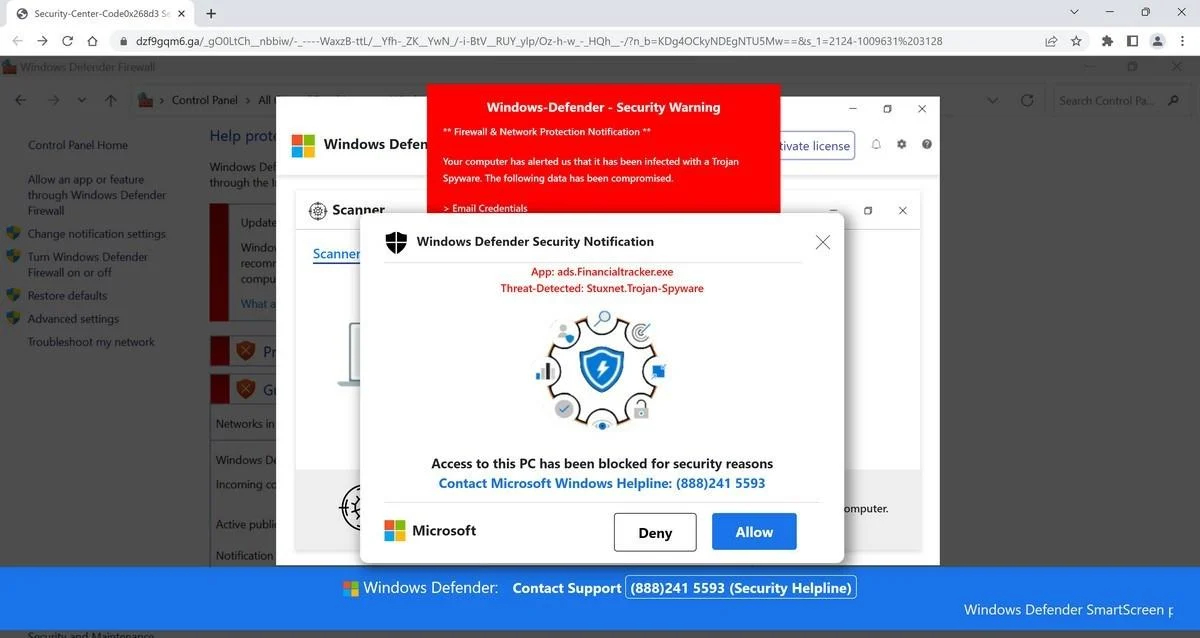
However, the pop-up is a scam attempt and the error code does not indicate any real issue with your device. Scammers use fear-mongering tactics about nonexistent issues to trick unsuspecting users into calling the number. Once connected with a scammer, they can deploy various tactics to gain remote access, install malware, or extort money from the victim.
What Does the Fake Error Message Say?
The pop-up will typically appear unexpectedly on your screen with a large red exclamation icon. The message reads:
“YOUR COMPUTER HAS BEEN INFECTED WITH 3 VIRUSES!
Error #2v7hgtvb
Call Tech Support Immediately [phone number]”
The phone number format can vary, using your local area code to appear legitimate.
Why the Error Code is Fake
- “2v7hgtvb” or any similar code is not a real Windows error code. Legitimate Windows error codes contain letters and hyphens, not random letters and numbers.
- The alarming threat of viruses and demand to call tech support indicates scareware tactics. Real security alerts provide more details and recommend security scans, not phone calls.
- Each victim receives the same generic pop-up message. Real error messages provide specifics about the detected issue.
The pop-up takes advantage of common fears about malware and technical issues to spur users into hastily calling the number. But the pop-up itself does not indicate any real problem with your device.
How Does the Scam Work?
The goals of this scam are to extort money from the victim, gain remote access to the computer, or infect the device with real malware. Here is how it typically operates:
- Trick the user into calling: The alarming pop-up is designed to scare users into calling the number for supposed “virus removal assistance.”
- Establish remote access: The scammer posing as “tech support” convinces the user to download remote access software so they can “diagnose” the issue.
- Deploy scam tactics: Once connected to the device, scammers can deploy various tactics like running fake malware scans, showing normal system files as infections, or installing real malware.
- Extort money: Scammers pressure and frighten the user into paying large sums of money for unnecessary “tech support” services to remove nonexistent issues.
By calling the number, the user opens themselves to potential malware attacks, identity theft, financial frauds, and other cybercrimes at the hands of the scammers.
Is Your Windows PC Really Infected? Signs to Check
Since the pop-up message is fake, it’s important to verify whether your Windows device actually shows signs of a malware infection:
- Slow computer performance: Malware runs background processes that slow normal system functions
- Frequent crashing or freezing: Too many malicious processes can crash your system
- Unknown files or programs: Shady new files on your system indicate malware
- Pop-ups and browser redirects: Hijacked browsers are a sign of adware infection
- High memory/CPU usage: Malware overuses system resources which you can check in Task Manager
- Disabled security software: Some malware disables your antivirus to evade detection
Run a full system antivirus scan to check for infections. The Microsoft Safety Scanner is a good option.
If no infection is found but you still notice system instability or strange activity, manually check for unknown startup programs, browser extensions, scheduled tasks etc. that may be tied to malware.
How To Remove “Error Code 2v7hgtvb” Pop-up
Since the pop-up is fake, you can simply close it without taking the actions it demands. But scam pop-ups usually reappear multiple times to annoy and frighten the user.
Here is how to stop the fake alert:
- Close web browser: If seen while browsing, close all open web browsers completely (including background processes).
- End suspicious processes: Use Task Manager to check for and end shady background processes.
- Run security scan: Run a full antivirus scan to find and remove any potential malware.
- Reset browser: Reset your browser to default settings to eliminate any malicious extensions, addons or customizations.
- Update Windows: Ensure your Windows OS and security software are updated to protect against latest threats.
- Remove malware: If actual infections are found through scans, quickly isolate the malware and run cleaning procedures.
- Install popup blocker: Install a reputable popup blocker extension to stop future scam pop-ups.
Do not call the number listed on the pop-up as it will only lead to cybercriminal activity. Report the phone number to authorities if possible so they can trace back to scammers.
Who Is Behind the “Error Code 2v7hgtvb” Scam?
Given the sophisticated use of social engineering and malware, this scam is likely orchestrated by professional cybercriminal groups skilled in such tactics. Some possibilities behind the pop-up:
- Tech support scammers: Well-known for using pop-up malware linked to call centers that extort money for fake services.
- Phishing groups: Harvest user details entered on scam sites for identity theft and account compromise.
- Malware distributors: Spread viruses like trojans or ransomware through vulnerable systems.
- Hacking groups: Break into valuable networks through backdoors opened by remote access tools.
The pop-up’s generic appearance makes it harder to pinpoint the exact source. Different instances in varied regions could be tied to multiple cybercrime groups, not one specific operation.
No matter the source, the motivation almost always involves illicit financial gain through scams, frauds, extortion, theft or other illegal cyber activity.
How to Prevent Future Scareware Pop-up Scams
Use these best practices to prevent not just this particular pop-up but also defend against future scareware campaigns targeting your Windows computer:
- Keep Windows updated with the latest patches and security fixes. Updates thwart many infection vectors.
- Use robust antivirus software like Windows Defender or Malwarebytes to catch malware and phishing attempts. Run regular full scans.
- Enable Windows Firewall and check rules to reduce external attacks.
- Avoid pirated software as it often contains malware payloads for distribution. Stick to trusted sources.
- Make periodic system restore points so you can roll back your PC if infected in the future.
- Back up critical data regularly so it’s protected if anything happens due to an infection.
- Be vigilant of phishing attempts via email, ads or social media using fear-mongering about device issues to spur calling unknown numbers.
Key Takeaways on the “Error Code 2v7hgtvb” Popup
- The “Error Code 2v7hgtvb” pop-up is a scam attempt to trick Windows users into calling the listed tech support number through fear tactics about fake device infections.
- Do not call the number as it will lead to fraudulent tech support activity, financial extortion attempts or malware attacks by cybercriminals.
- Run a full system scan with Windows Security or other reputable antivirus software instead. Also check Task Manager for suspicious processes.
- If your system shows signs of actual infection like strange files or lagging performance, take steps to isolate and remove malware.
- Use popup blocking browser extensions and update your operating system and security software to prevent future scareware pop-ups.
Conclusion
The next time an alarming pop-up appears claiming your Windows PC is infected, don’t panic. Cross-check the warning signs described above to determine if your device actually shows symptoms of malware or performance issues. If everything seems normal, you can safely close the pop-up message as it’s likely a scam attempt using social engineering instead of a real error code.
Remember to never call random support numbers advertised through pop-up messages or other unexpected mediums. Using antivirus software, firewalls, malware scans and patch updates is the best way to protect your computer from cyber attacks. With proper security hygiene, you can detect and disable threats before they trick you into enabling device access or payments.
Stay vigilant and don’t fall prey to fear-mongering pop-up scams!
Frequently Asked Questions
- Why does the “Error Code 2v7hgtvb” pop-up keep appearing repeatedly?
Scareware pop-ups are designed to reappear constantly through malicious scripts so users eventually tire out and call the number. Closing the browser entirely and running security scans can stop the loop. - Is paying money to the pop-up tech support number a good idea?
No, any payment demanded via unexpected pop-ups leads to fraudulent services or extortion by cybercriminals. Never pay or provide payment info. - If I see strange activity after calling the pop-up number, what should I do?
Immediately disconnect the call and isolate the device by disconnecting from networks. Run scans to check for new infections, wipe hard drives if needed, change account passwords accessed through the device and contact authorities. - What is remote access software and why is it dangerous?
Remote access software allows external devices to control your computer. Scammers convince victims to install it so they can remotely deploy malware or access data. Never install such software via unsolicited pop-ups. - How can I prevent future browser pop-up scams on Windows?
Install reputable browser extensions that block unwanted pop-ups, enable firewalls, keep your operating system and security software updated and avoid pirated software or suspicious downloads. - Does the “2v7hgtvb” code actually point to a real Windows error?
No. The random series of letters and numbers does not match any established Windows error code. Real error codes use a set naming structure involving specific letters and hyphens. - What should I do if I already called the pop-up number?
Immediately end the call and disconnect your device from any networks. Backup important data and wipe your system fully if the scammer already connected to your device. Also contact banks and close compromised financial accounts. - Can I track down who is behind this computer virus scam?
It is difficult to trace the scammers due to use of spoofed numbers. But reporting the pop-up, phone number and payment information to cyberscrime authorities may help establish patterns linking multiple cases to scammer networks. - Is there one particular malware causing this “Error Code 2v7hgtvb” pop-up?
No, multiple viruses use similar tactics showing fake system alerts urging users to contact tech support. The goal is opening remote access rather than spreading a specific malware strain. - If I have antivirus software already, how did the pop-up reach my PC?
Some newer malware iterations can bypass outdated antivirus software lacking the latest definitions. Also no software offers 100% protection. Regularly updating security tools is key. - Should I avoid using my Windows PC after seeing the pop-up?
If scans found no infection you can continue using the device safely. But if strange activity persists indicating potential malware, disconnect the infected system from networks and use an alternative device instead until resolved. - Is completely wiping my PC the only way to remove the pop-up virus?
While may seem excessive for a minor pop-up, if wider infections were enabled wiping may be necessary as some viruses hide very deeply. Backup data securely before wiping any device fully. - What information should I never provide to remove the imagined pop-up virus?
Never provide your full name, date of birth, contact details, credit card information, social security numbers, account credentials or permits for remote access to your system – as they often enable identity or financial theft. - Is this pop-up virus limited only to Windows PCs or does it impact other devices?
These fake security alert pop-ups mostly target Windows devices currently. But one should still be vigilant regarding unsolicited calls about device infections even on Macs, phones or tablets. Apply similar security measures. - Does the pop-up’s appearance indicate my Windows license is invalid?
No. The license validity or legality of your Windows installation has no correlation with random security pop-up scams which rely on social engineering rather than actual device checks. - What should I do if shutting down background processes or ending Task Manager processes fails to close the pop-up?
This indicates an advanced malware infection that may now be embedded in critical system processes. Immediately disconnect from networks and backup data securely before wiping your PC fully. Reinstall Windows after formatting drives. - Can I block the 2v7hgtvb pop-up from reaching my device using router settings?
If the virus has infected your network, you can block its communication servers through router admin access by editing firewall settings. But scans to remove infections are still required or it can find alternate routes. - Is this pop-up designed specifically to target Windows 7 devices more vulnerable to security issues?
While Windows 7 devices are at greater risk lacking updates, this particular campaign shows no OS bias currently. All Windows versions face threats from tech support pop-up scams employing similar social engineering tactics. - What trusted antivirus solutions should I use to prevent such virus infections in the future?
Windows Security, Malwarebytes, BitDefender and Kaspersky are reliable antivirus tools rated highly for malware protection and detection. Combine them with firewalls, controlled network access and regular OS updates for robust defense. - Can I report the phone number shown in this fake pop-up message to authorities?
Yes, recording all details – phone numbers, pop-up screenshots, payment info solicited etc – and reporting to agencies like the FBI Internet Crime Complaint Center helps build cases against such cybercriminal operations for further action.
