Mechwarrior Online (MWO) is a popular online multiplayer mech combat game developed by Piranha Games. Sometimes players may encounter Error Code 64 when trying to launch or play the game. This error typically indicates an issue with Easy Anti-Cheat (EAC), the anti-cheat system used by MWO.
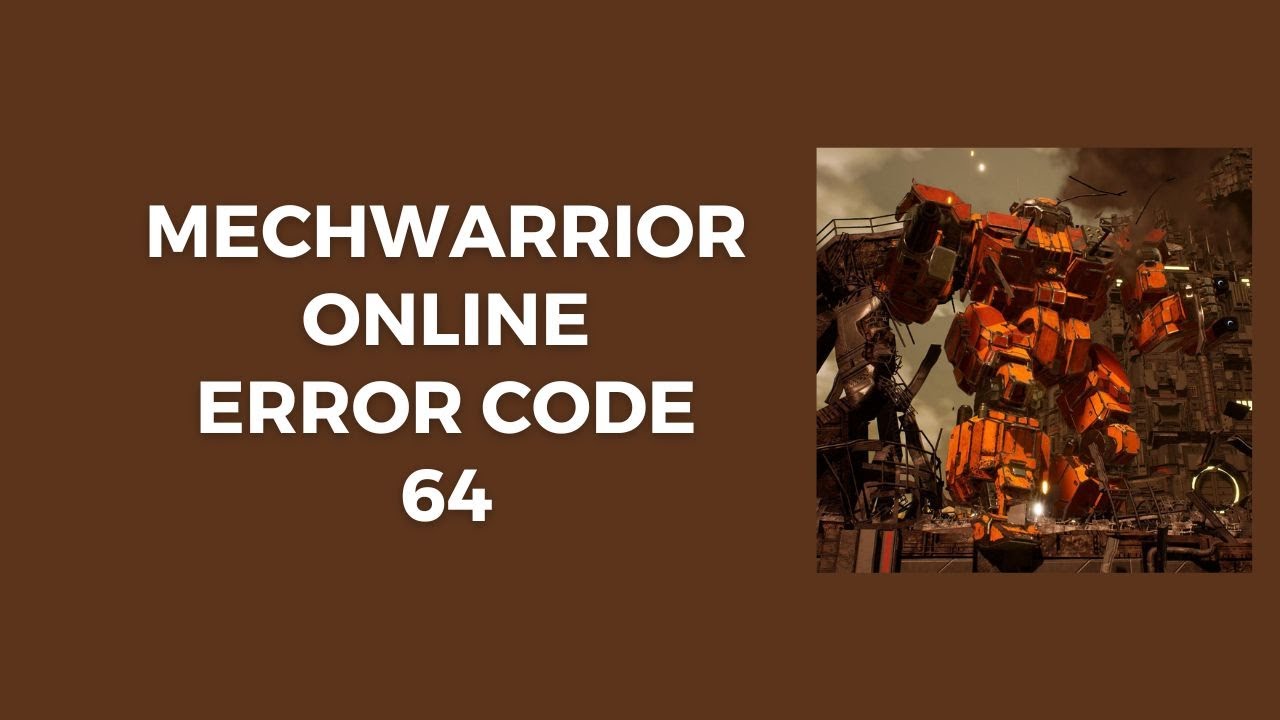
The good news is Error Code 64 can often be fixed by updating/reinstalling EAC or verifying the game files. Here are the main methods to try:
Reinstall/Update Easy Anti-Cheat
The first step is to ensure Easy Anti-Cheat (EAC) is up-to-date. EAC is prone to causing Error 64 if it is outdated or corrupt.
To update EAC:
- Close MWO and launch the EAC setup program
- Click “Repair Service” to reinstall the latest version of EAC
- Try launching MWO again once completed
If that fails, you can also:
- Uninstall EAC completely
- Download the latest version from Easy.ac
- Reinstall EAC
Updating EAC resolves Error Code 64 in most cases.
Verify Integrity of Game Files
If reinstalling EAC doesn’t help, verifying the integrity of MWO’s game files may fix Error 64.
To verify game files on Steam:
- Right click MWO in your Library
- Select Properties > Local Files > “Verify Integrity of Game Files”
Steam will scan all game files and restore any missing or corrupted data.
To verify files on the MWO launcher:
- Click the Settings icon (gear)
- Choose “Verify” to check game files
- Click “Repair” to restore any issues
Verifying game files will commonly resolve Error 64 by replacing damaged files causing conflicts with EAC.
Update Graphics Card Drivers
Outdated, broken graphics drivers can also trigger MWO Error Code 64. It’s worth updating your Nvidia/AMD drivers as a potential fix.
To update graphics drivers:
- Open Device Manager
- Expand “Display adapters”
- Right-click your GPU > Select “Update driver”
- Search automatically for updated driver software
Be sure to download drivers directly from Nvidia or AMD. Graphics driver updates often include bug/compatibility fixes needed to run MWO properly.
Run MWO as Administrator
By default MWO does not launch with full admin access. Granting admin privileges can allow better integration with EAC and stop Error Code 64.
To run MWO as admin:
- Locate your MWO install folder
- Right-click the “mwo.exe” application > Select Run as administrator
- Click yes at the permission prompt
Now EAC and MWO should both launch with the admin access needed to prevent Error Code 64 crashes.
Contact MWO Customer Support
If all else fails, contacting MWO’s customer support is recommended. The technical support team may be able to troubleshoot Error Code 64 or identify another specific fix.
To contact MWO support:
- Visit Mechwarrior Online Support
- Click “Submit a Ticket“
- Choose PC Technical issues > Describe Error Code 64 issue
MWO’s team can further analyze crash logs and identify solutions if standard fixes do not resolve the error.
Key Takeaway
The most common MWO Error Code 64 fixes include:
- Reinstalling/updating Easy Anti-Cheat
- Verifying integrity of game files
- Updating graphics drivers
- Running MWO as administrator
If still not fixed, contact MWO customer support for troubleshooting of error logs and crash reports. Keeping EAC updated and game files verified helps avoid Error 64 issues over time.
Conclusion
In summary, Mechwarrior Online Error Code 64 typically indicates an EAC issue blocking the game from launching properly. By reinstalling EAC, verifying game files, updating drivers, or getting help from MWO’s support team, players can resolve Error Code 64 and get back to enjoying MWO’s mech combat.
Taking proactive steps like running EAC setups, scanning game files before major updates, and keeping graphics card software updated can all help minimize Error 64 crashes over time as well.
Hopefully the outlined steps and solutions help MWO players troubleshoot and fix Error Code 64 when encountered!
Frequently Asked Questions
- Why does Mechwarrior Online show Error Code 64?
Error Code 64 is typically caused by conflicts or corruption with the Easy Anti-Cheat (EAC) anti-cheat system required to play MWO. Outdated EAC files, missing game files, or driver issues can trigger this error. - How can I reinstall or repair Easy Anti-Cheat for MWO?
You can reinstall EAC by closing MWO, running the EAC setup application, and selecting the “Repair” option. Uninstalling and re-downloading the latest EAC version from Easy.ac is another option. - Does verifying game files help fix MWO Error 64?
Yes, using Steam’s “Verify Integrity of Game Files” or MWO’s built-in verify option can replace any missing or corrupt data triggering Error Code 64 crashes. - Why does updating my graphics drivers help Error Code 64?
Outdated or incompatible GPU drivers can cause conflicts with anti-cheat software like EAC. Keeping your Nvidia or AMD drivers updated ensures maximum compatibility. - How do I run MechWarrior Online as an Admin?
Navigate to the MWO install directory, right-click on the “mwo.exe” application file, choose Run as Administrator, and accept the prompt to launch the game with full admin permissions. - What info should I include in an Error Code 64 support ticket?
Provide your system specs, game version details, and a timeline of steps taken prior to the crashes. Attach logs from Easy.ac and the MWO crashes for the support team to better diagnose. - Does Error Code 64 mean I was banned or suspended?
No, this error is not related to account standing or cheating. It indicates a technical problem where the game cannot properly integrate with Easy Anti-Cheat. - Can changing compatibility settings help fix Error Code 64?
Yes, trying different compatibility modes, like Windows 7 or 8, can potentially resolve conflicts between the latest Windows version and MWO’s files. - What are common troubleshooting steps for Error 64?
Common steps are restarting your PC, verifying EAC is allowed through firewall/antivirus software, checking system RAM for issues, and eliminating background processes which may interfere with MWO. - Will completely uninstalling/reinstalling MWO fix Error 64?
A full reinstall can potentially remedy corrupt or missing files if a basic verification did not help. Just be sure to backup saves before reinstalling. - Does Error Code 64 happen on both PC and Mac versions of MWO?
So far Error 64 primarily affects users on the Windows version of the game. The Mac game files and anti-cheat integration may not cause the exact Error Code 64 issues. - Is MWO Error Code 64 linked to Nvidia driver conflicts?
Yes, many Error 64 cases involve outdated or broken Nvidia drivers resulting in crashes when EAC loads. Updating to the latest Game Ready driver can often resolve these GPU conflicts. - Can overclocking components lead to MechWarrior Online Error Code 64?
Yes, unstable CPU or GPU overclocks can definitely contribute to crashes and integration issues between game processes and anti-cheat tools like Easy Anti-Cheat. - Will Error Code 64 happen repeatedly or is it a one-time thing?
If root causes like EAC corruption are addressed, it should not keep happening. If Error 64 persists, then there may be a deeper hardware, software, or network issue triggering it. - Can VPN use introduce Error Code 64 crashes?
Yes, VPN connections can potentially interfere with Easy Anti-Cheat tasks, and using a VPN is against MWO’s Terms of Service – avoid connecting via VPN. - How long does MWO Error Code 64 troubleshooting and reinstall process take?
If just reinstalling EAC and verifying files, the process should take under 30 minutes. More complex troubleshooting working with Support or reinstalling Windows/MWO could take several hours. - Does deleting EasyAntiCheat folder fix Error Code 64 for MWO?
Deleting old EAC files can clear out any corrupted data so a fresh reinstall has clean data to work with. So this method often helps resolve persistent Error Code 64 crashes. - Can firewall or antivirus apps block MWO’s access to Easy Anti-Cheat?
Yes, overzealous firewalls and security apps can block anti-cheat tasks in games. Ensure MWO, the EAC folder, and mwo.exe have proper permissions to run. - Does clearing MWO cache or cookies help fix Error Code 64?
Clearing old temporary launcher files and cached data can minimize conflicts – browse to /Username/Saved Games/MechWarrior Online and delete all files present. - What PC specs are recommended to prevent MWO Error Code 64?
MWO recommends a quad-core CPU, GTX 1050 or better GPU, 16GB of RAM, 40GB HDD space, and Windows 10 64-bit to ensure capable hardware for EAC processes.
