The F1 TV app allows Formula 1 fans to stream races and access extra content, but many users have reported seeing the error code bm2001. This error prevents the app from streaming properly. Fortunately, there are steps you can take to resolve this issue and get back to enjoying F1 coverage.
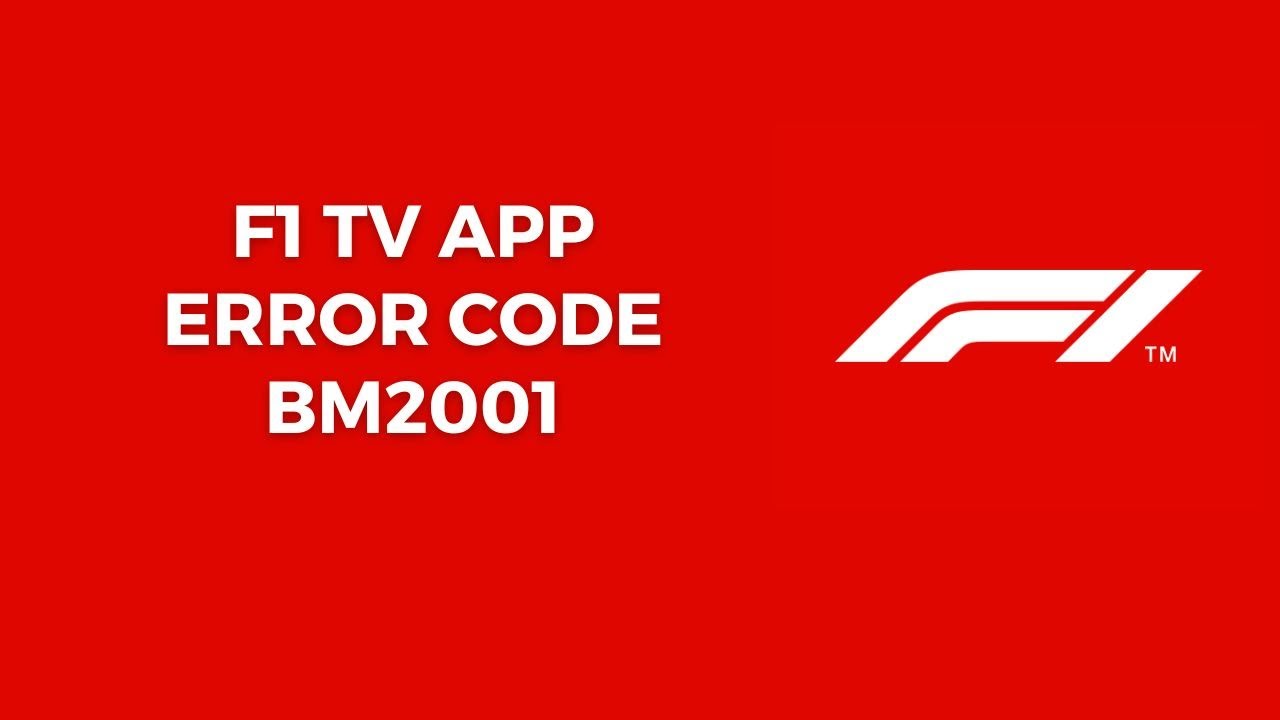
In this guide, we’ll explain what the bm2001 error code means and walk through different troubleshooting solutions. We’ll cover basic steps like restarting the app and reinstalling it. We’ll also go over router and DNS settings that could be causing problems. Following our guide, you’ll be able to eliminate this error and have a smooth streaming experience on the official F1 TV app.
What Does the bm2001 Error Code Mean?
The bm2001 error code indicates that the F1 TV app cannot establish a connection with F1’s media servers. This connectivity issue is preventing video from loading properly in the app.
Some common causes of the bm2001 error include:
- Problems with your local network connection or router settings
- DNS server issues
- Outdated app software version
- Corrupted app data/cache
- Media server outages on Formula 1’s end
So in most cases, the bm2001 error stems from problems reaching or communicating with F1’s backend infrastructure. We need to troubleshoot your device’s connection and the app itself to resolve it.
Restart the F1 TV App and Device
Before diving into more complex solutions, try restarting the F1 TV app and your streaming device. A simple restart can clear out temporary glitches.
Follow these steps to restart the app and device:
- Force close the F1 TV app if it’s currently running. On Android devices, swipe it away from the recent apps list. On iOS, double press the Home button and swipe the app upwards to close it.
- Shut down your streaming device completely. For example, power cycle your smartphone, streaming stick, or smart TV.
- Wait at least 30 seconds before powering your device back on. This clears any cached memory.
- Launch the F1 TV app again and see if the bm2001 error appears.
Restarting the hardware and software often resolves temporary network or app issues. If the error remains, don’t worry, we’ll move on to the next troubleshooting steps.
Reinstall the F1 TV App
If a basic restart didn’t work, try reinstalling the F1 TV app from scratch. This can eliminate any corrupted files or cache causing problems.
Follow these steps to uninstall and reinstall the app:
On iOS
- Go to your Home screen and find the F1 TV app icon.
- Press and hold the app icon until all the icons start to shake.
- Tap the small X that appears in the corner of the F1 TV app icon.
- Tap Delete to confirm removing the app.
- Open the App Store on your iOS device and search for “F1 TV”.
- Tap Get and then Install to download the app again.
- After installation completes, open the F1 TV app.
On Android
- Open the Settings app on your Android device.
- Tap Apps or Application Manager.
- Find the F1 TV app in the list and tap it.
- Tap Uninstall.
- Confirm that you want to uninstall the app when prompted.
- Open the Google Play Store app on your device.
- Search for “F1 TV” in the Play Store.
- Tap Install to redownload the app.
- After installation completes, open the F1 TV app.
Reinstalling can often fix error bm2001 by overwriting any corrupted files and giving you a clean slate. Check if the error persists after this process.
Adjust Your Router Settings
In many cases, the bm2001 error is caused by network connection issues between your device and Formula 1’s servers. Problems with your home router’s settings can disrupt this communication.
Try adjusting a few key settings on your router to see if that fixes the connectivity problems:
- Restart your router – Power cycle your router by unplugging it from power for 60 seconds. This resets its connection.
- Change DNS settings – Set your router’s DNS servers to public options like Google DNS or Cloudflare DNS. This avoids any issues with your ISP’s DNS.
- Clone your router’s MAC address – Some ISPs lock the internet connection to your router’s MAC address. Cloning it on a new router can maintain your authorization.
- Set up port forwarding – Forwarding ports 80, 443, and 1935 on your router to your streaming device’s IP can optimize connectivity.
- Check for firmware updates – Updating to your router’s newest firmware version can resolve bugs.
Adjusting these router settings may help devices on your network communicate with F1’s servers more reliably. Test if the app works after making tweaks.
Switch DNS Servers on Your Device
In addition to router settings, switching your individual device to use alternate DNS servers can get around any ISP DNS issues.
Public DNS servers like Google DNS and Cloudflare DNS are worth testing:
- Google DNS – 8.8.8.8 and 8.8.4.4
- Cloudflare DNS – 1.1.1.1 and 1.0.0.1
Follow these steps to change your DNS servers:
On iPhone/iPad
- Go to Settings.
- Tap Wi-Fi.
- Tap the “i” icon next to your connected Wi-Fi network.
- Tap Configure DNS and select Manual.
- Enter 8.8.8.8 and 8.8.4.4 for Google DNS or 1.1.1.1 and 1.0.0.1 for Cloudflare DNS.
- Tap Save.
On Android
- Open Settings and tap Network & Internet.
- Tap your Wi-Fi network.
- Tap Advanced options.
- Tap DHCP and switch it to Static.
- Change the DNS 1 and DNS 2 fields to 8.8.8.8 and 8.8.4.4 or 1.1.1.1 and 1.0.0.1.
- Tap Save.
Now your device will use those public DNS servers instead of your ISP’s servers. Check if F1 TV loads correctly after this change.
Contact Formula 1 Support
If you still see the bm2001 error after trying all the above steps, the issue may be on Formula 1’s end. Their media servers could be down or experiencing an outage.
In this case, you should contact F1 TV support directly:
- Live chat: https://f1tv.formula1.com/en/contact-us
- Email: [email protected]
- Twitter: @F1Help
Explain that you’re receiving error bm2001 even after troubleshooting your device and network. Provide details on when the issue started happening and on which devices.
F1 support can investigate issues affecting their servers and work to resolve them ASAP. Stay in touch with them on Twitter for updates on any ongoing outages.
While waiting for Formula 1 to fix any problems, you can access F1 content through alternate streams for the time being. The bm2001 error is likely a temporary glitch that support can address.
Key Takeaways: Resolving bm2001 Error Code
- Restart your device and the F1 TV app to clear temporary glitches
- Reinstall the F1 TV app to overwrite any corrupted data
- Adjust router settings like DNS, MAC address, etc to optimize connectivity
- Change your device’s DNS servers to public options like Google or Cloudflare
- Contact F1 support if issues persist so they can investigate backend problems
- Use alternate streams temporarily until Formula 1 resolves media server outages
With the right troubleshooting steps, you can resolve error bm2001 and enjoy smooth streaming on the F1 TV application.
Frequently Asked Questions
- Why does the F1 TV app show bm2001 error?
The bm2001 error indicates the F1 TV app cannot connect to Formula 1’s media servers, often due to network issues or server outages. - How can I fix bm2001 error on iPhone?
On iPhone, try restarting your device, reinstalling the F1 TV app, switching to public DNS servers, or contacting F1 support if the issue persists. - How can I fix bm2001 error on Android?
On Android, try restarting your device, reinstalling the app, adjusting Wi-Fi DNS settings, and contacting F1 support if needed. - What does F1 TV error bm2001 mean on Samsung Smart TV?
The bm2001 error affecting the F1 TV app on Samsung Smart TVs also relates to connectivity issues with F1’s media servers. Troubleshoot your TV’s network connection and app. - Why does F1 TV keep showing bm2001 error?
If the bm2001 error persists, there may be a deeper issue with your network configuration or Formula 1’s media servers may be experiencing outages. - How can I fix bm2001 error on Firestick?
For bm2001 issues on Firestick, restart your device, reinstall the app, adjust Firestick DNS resolution, or contact support. - What causes the bm2001 error code on F1 TV?
The bm2001 error is typically caused by network connection issues between your device and Formula 1’s media servers. - How can I contact F1 TV support for bm2001 error?
You can contact F1 TV support via live chat on their website, email to [email protected], or tweet @F1Help about bm2001 issues. - Is there a workaround while waiting for F1 TV bm2001 fix?
You can use alternate streams as a temporary workaround while waiting for Formula 1 support to resolve any server issues causing the bm2001 error. - How long does it take to fix bm2001 error on F1 TV?
If the bm2001 error relates to server outages, F1 support will work to resolve it as quickly as possible. But total downtime depends on the nature of the problem. - Should I uninstall F1 TV app if bm2001 error persists?
It’s worth trying to uninstall and reinstall the F1 TV app as one troubleshooting step, as this can overwrite any corrupted data. - Can router settings cause bm2001 error on F1 TV?
Yes, incorrectly configured router settings like DNS, MAC address, port forwarding can contribute to the bm2001 error by disrupting connectivity. - Will changing DNS servers fix F1 TV bm2001 error?
Switching your device to use public DNS servers instead of your ISP’s default servers may help resolve bm2001 in some cases. - How can I contact F1 support to report bm2001 error?
You can contact F1 TV support via live chat on their site, email to [email protected], or tweet @F1Help about bm2001 issues. - Is bm2001 error always caused by Formula 1 server problems?
Not always. The bm2001 error can also relate to network problems on your local device or router/ISP causing connectivity issues. - Does power cycling router fix bm2001 error on F1 TV?
Restarting your router can help rule out any temporary network issues on that device contributing to bm2001 errors. - Can poor Wi-Fi signal cause bm2001 error on F1 TV?
Yes, weak Wi-Fi connectivity between your device and router can potentially cause bm2001 errors. - How long does bm2001 error last on F1 TV app?
The bm2001 error will persist until the underlying connectivity issue is resolved, either on your end or Formula 1’s end. - Should I delete and reinstall F1 TV app to fix bm2001?
It’s worth trying to uninstall and reinstall the app as one troubleshooting step, as this can overwrite any corrupted data. - Is bm2001 error a bug in F1 TV app?
The bm2001 error itself relates to connectivity issues rather than being a coding bug. But app bugs could potentially cause problems indirectly.
Conclusion
While the bm2001 error in the F1 TV app can be frustrating, there are a number of practical troubleshooting tips you can follow to resolve it. Start with basic steps like restarting your device and reinstalling the app. For network issues, adjust your router settings and DNS servers. If problems persist, reach out to Formula 1 support so they can investigate backend issues on their end causing app connectivity problems.
With the right mix of troubleshooting, tweaking your setup, and contacting F1 for support, you can eliminate the bm2001 error code and get back to enjoying smooth F1 streams.
