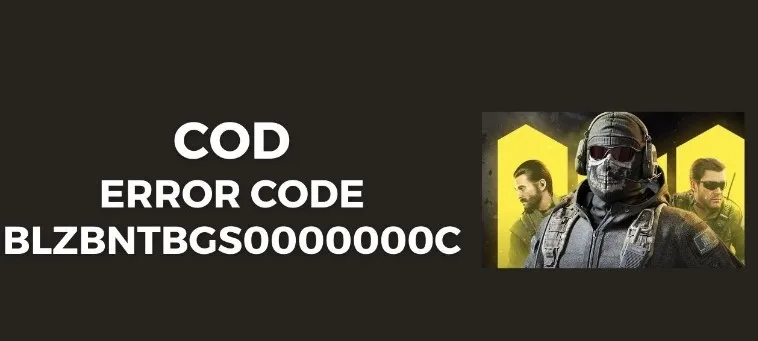The blzbntbgs0000000c error code in Call of Duty (COD) is a relatively common issue that prevents players from connecting to the COD servers. This guide will walk through the top solutions to fix this error code, so you can get back in the game.
Troubleshoot COD Connectivity
The first step is running basic connectivity troubleshooting steps:
- Restart Your Platform – Fully power down your Playstation, Xbox, or PC and restart it
- Check Network Connection – Ensure you have a stable, high-speed internet connection
- Reset Router – Unplug your router for 30 seconds to reset connection
- Check Server Status – See if COD servers are down or interrupted
Taking these basic steps resolves connectivity issues for many players. If you still see the blzbntbgs0000000c error, move down to the next solutions.
Clear Cache and Saved Data
An accumulation of cached and saved data can sometimes disrupt connectivity:
- On Console – Go to Settings > Storage > COD Saved Data > Clear Reserved Space
- On PC – Open the Battle.net app Settings and click Clear Cache
Deleting old cached and saved data forces your platform to freshly reconnect with COD servers.
Port Forward your Connection
You may need to manually port forward your internet connection for COD:
- Log in to your router admin console usually at 192.168.1.1
- Navigate to Port Forwarding and open ports TCP 80, 443, and 3074
- Add your console’s IP address to link with those open ports
Correct port configuration ensures network traffic can flow through for gaming services.
Contact Activision Support
If you still can’t get past the blzbntbgs0000000c error code after trying the above solutions, your last resort is contacting Activision Support directly.
Provide detailed information on the error code, troubleshooting steps you took, your network setup, and platform. The support team may be able to identify issues and provide specialized troubleshooting advice.
Key Takeaway:
The blzbntbgs0000000c COD error code relates to connectivity issues that can usually be fixed through troubleshooting steps like clearing cache, port forwarding, and contacting support. Persistence pays off.
Conclusion
Error code blzbntbgs0000000c crops up now and then for COD players related to server connectivity failures. Following the solutions to restart hardware, reset network equipment, delete old data, configure ports correctly, and contact Activision Support should ultimately squash this error. Patience and systematically working through troubleshooting can get you back blowing up zombies and gunning down enemies in no time.
Frequently Asked Questions
Q: What does the blzbntbgs0000000c error code mean?
A: This error code indicates there is a connectivity or authentication issue preventing accessing Call of Duty servers.
Q: What are some quick fixes for the blzbntbgs0000000c error?
A: Common quick fixes include restarting your platform, checking for COD server outages, ensuring a stable internet connection, and clearing cached/saved data.
Q: Do I need to port forward to fix the COD blzbntbgs0000000c error code?
A: Manually forwarding ports 80, 443, and 3074 to your console’s IP address can help resolve this error.
Q: How do I contact Activision Support about blzbntbgs0000000c errors?
A: You can contact their support team directly at support.activision.com/contact_us to open a trouble ticket.
Q: What info should I have ready if contacting Activision about blzbntbgs0000000c?
A: Provide detailed specifics on the error code, all troubleshooting steps you performed, your network setup specifications, and gaming platform details.
Q: Will resetting my Activision account help fix blzbntbgs0000000c errors?
A: It’s unlikely resetting your overall account will resolve server connectivity issues causing these errors.
Q: Does blzbntbgs0000000c error happen more often on Xbox or Playstation?
A: This error appears to happen at similar frequencies on both Xbox and Playstation platforms.
Q: Can third-party gaming VPNs or proxies help fix blzbntbgs0000000c?
A: Potentially, as they can provide their own connectivity tunnels, but should not strictly be necessary.
Q: Is blzbntbgs0000000c related to issues on my local network or Activision’s servers?
A: It can be related to both local network problems and backend issues with Activision services.
Q: Will upgrading my internet bandwidth or speed help stop blzbntbgs0000000c errors?
A: If your internet is very slow, upgrading bandwidth could help. But typically standard modern connections suffice.
Q: Why does my Call of Duty connectivity work fine one day, then get blzbntbgs0000000c errors the next day?
A: Flaky connectivity likely points to server-side issues at Activision, check their service status pages when errors appear suddenly.
Q: Are the solutions for blzbntbgs0000000c error the same on both console and PC?
A: Yes, solutions like restarting hardware, port forwarding, and reinstalling the game may help on both platforms.
Q: Does blzbntbgs0000000c error eventually fix itself without me changing anything?
A: Sometimes server issues can self-resolve after a matter of hours. But troubleshooting often speeds up restoring connectivity.
Q: Beyond blzbntbgs0000000c error, does COD have other common error codes?
A: Yes, some other common COD errors include blzbntbgs00000033, blzbntagt00000948, and error code 654384.
Q: Is there a way to prevent blzbntbgs0000000c errors in the future after fixing it once?
A: Not conclusively, but restarting your hardware/game regularly and ensuring router firmware is up-to-date can help.