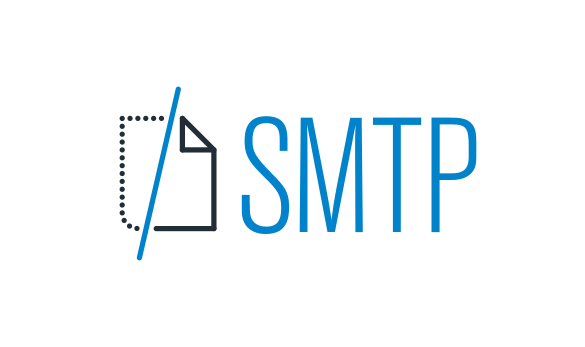SMTP stands for Simple Mail Transfer Protocol. It is the standard protocol for sending emails across the internet. When you configure your application or website to send emails, it will typically connect to an SMTP server which then relays your messages to the recipient’s email server.
How to Connect SMTP
Connecting to an SMTP server involves a few key steps:
- Choose an SMTP provider – You’ll need access to an SMTP server. Common options include:
- Your domain’s email hosting
- Transactional email services like SendGrid, Mailgun, Amazon SES, etc.
- Running your own SMTP server
- Get your SMTP settings – You’ll need the following info from your provider:
- SMTP server hostname (e.g. smtp.example.com)
- Port number (usually 587 or 465 for SSL)
- Username and password to authenticate
- SSL/TLS requirements
- Configure your application – How you configure SMTP depends on your application and language, but in general:
- Enter the SMTP hostname, port, username, and password
- Specify connection security (SSL/TLS, STARTTLS, etc)
- Configure other options like maximum sending rate
Here’s an example of configuring SMTP in Python using the smtplib library:
python
import smtplib
smtp_server = ‘smtp.example.com’
smtp_port = 587
smtp_username = ‘myuser’
smtp_password = ‘mypassword’
server = smtplib.SMTP(smtp_server, smtp_port)
server.starttls()
server.login(smtp_username, smtp_password)
server.sendmail(from_addr, to_addrs, msg)
And here’s an example in PHP using the mail() function:
php
$to = ‘[email protected]’;
$subject = ‘Test Email’;
$message = ‘This is a test email message’;
$headers = implode(“\r\n”, [
‘From: [email protected]’,
‘Reply-To: [email protected]’,
‘X-Mailer: PHP/’ . PHP_VERSION
$smtp_server = ‘smtp.example.com’;
ini_set(‘SMTP’, $smtp_server);
ini_set(‘smtp_port’, 587);
ini_set(‘username’, ‘myuser’);
ini_set(‘password’, ‘my password’);
mail($to, $subject, $message, $headers);
SMTP Connection Security Best Practices
When setting up your SMTP connection, it’s important to follow security best practices:
- Use encryption – Connect to your SMTP server using SSL/TLS encryption if supported. The standard secure ports are 465 and 587. This prevents eavesdropping on your email traffic.
- Authenticate – Always authenticate to the SMTP server using a username and password or API key. This prevents unauthorized sending through your account.
- Validate recipients – Check that recipient email addresses are well-formed and belong to the proper domains. This helps avoid bounces and backscatter spam.
- Set connection limits – Configure timeouts, connection limits, and rate limits to prevent abuse and reduce strain on your SMTP server.
- Keep software updated – Make sure your application and any SMTP libraries are up-to-date to protect against any security vulnerabilities.
Following these practices will help ensure your SMTP connection is secure and your account is protected.
Troubleshooting SMTP Connection Issues
If you have trouble connecting to your SMTP server, here are some things to check:
- SMTP settings – Double check that you’re using the correct hostname, port, username, and password for your SMTP provider.
- Connection security – Make sure you’re using the correct connection security settings, whether SSL/TLS, STARTTLS, or no encryption. Your SMTP provider will specify what they support.
- Authentication – If your connection is refused, it often means authentication failed. Double check your username and password and make sure your provider allows SMTP connections from your IP address.
- Connection limits – If you’re sending a high volume of emails, you may run into connection limits. Check your SMTP provider’s documentation for details on limits and options for higher volume sending.
- Firewall issues – If you’re running the SMTP server yourself, make sure your firewall allows incoming connections on the SMTP port (25, 465, or 587).
- Application issues – Issues with your application code can also cause SMTP problems. Enable debugging/logging in your SMTP library to get more details on the underlying error.
If you still have trouble after checking these items, contact your SMTP provider’s support for further assistance. They can help you diagnose connection problems and get your SMTP working properly.
SMTP Error Codes and Responses
SMTP servers provide error codes and responses to help diagnose issues. Here are some common error codes you may encounter:
| Code | Description |
| 211 | System status message |
| 214 | Help message |
| 220 | Service ready |
| 221 | Service closing |
| 235 | Authentication successful |
| 250 | Request command completed |
| 251 | User not local, forwarding |
| 252 | Cannot verify user, will attempt delivery |
| 354 | Start message input |
| 421 | Service not available |
| 450 | Mailbox unavailable |
| 451 | Error processing request |
| 452 | Insufficient system storage |
| 455 | Server unable to accommodate parameters |
| 500 | Syntax error |
| 501 | Syntax error in parameters |
| 502 | Command not implemented |
| 503 | Bad sequence of commands |
| 504 | Command parameter not implemented |
| 521 | Domain does not accept mail |
| 530 | Access denied |
| 535 | Authentication failed |
| 550 | Mailbox unavailable |
| 551 | User not local |
| 552 | Exceeded storage allocation |
| 553 | Mailbox name invalid |
| 554 | Transaction failed |
If you receive one of these error responses, look up the error code to understand the issue. The error message will also often contain extra details about the underlying problem.
Common issues include:
- Invalid SMTP settings (hostname, port, etc)
- Authentication failure (bad username/password)
- Connection security issues (wrong SSL/TLS setting)
- Storage limits (inbox is full)
- Blacklisting (IP address blocked for spam)
- Invalid recipient address
Fixing the issue will depend on the specific error code and message. But in general, double check your SMTP settings, login credentials, and connection security first. If the problem persists, contact your SMTP provider’s support for help.
Key Takeaways
- SMTP is the standard protocol for sending email. It involves your application or website connecting to an SMTP server to relay messages.
- To set up SMTP, you’ll need to choose a provider, get your SMTP settings (server, port, authentication), and configure your application.
- Always use security best practices when connecting to SMTP: encryption, authentication, validation, connection limits, and up-to-date software.
- If you have trouble connecting, double check your SMTP settings, connection security, authentication, limits, firewall, and application code.
- SMTP servers provide error codes to help diagnose issues. Look up the specific error code and message for details on the underlying problem and resolution.
Conclusion
Configuring an SMTP connection is a key part of reliably sending emails from your application or website. By understanding the SMTP protocol, choosing a good provider, properly configuring your settings, and following best practices for security and debugging, you can ensure your emails are delivered promptly and without issues. While SMTP can seem complex, once you understand the fundamentals and have your connection working, it will become a seamless part of your email infrastructure.
Frequently Asked Questions
- What is the difference between SMTP and IMAP/POP3?
SMTP (Simple Mail Transfer Protocol) is used for sending emails, while IMAP (Internet Message Access Protocol) and POP3 (Post Office Protocol 3) are used for retrieving emails from a mail server. SMTP is used by mail clients to send messages to a mail server and by mail servers to send messages to other mail servers. IMAP and POP3 are used by mail clients to retrieve messages from a mail server and download them to the local device. - What is the best SMTP port to use?
The default SMTP port is 25, but many SMTP servers also support port 587 for secure submissions using STARTTLS. Port 465 is another secure option that uses SSL/TLS encryption. It’s best to check with your SMTP provider to determine which port they recommend and support. - Do I need my own SMTP server?
Not necessarily. Many email providers and web hosts offer SMTP services that you can use to send emails from your application or website. Running your own SMTP server can be complex and time-consuming, so using a third-party provider is often the simplest option. - How do I find my SMTP server settings?
Your SMTP server settings will be provided by your email provider or web host. These settings typically include the server hostname, port, username, password, and any security requirements (such as SSL/TLS). If you’re unsure what your SMTP settings are, check your provider’s documentation or contact their support team. - What is the difference between SSL and TLS for SMTP?
SSL (Secure Sockets Layer) and TLS (Transport Layer Security) are both protocols used to encrypt SMTP traffic. SSL is an older protocol that has been largely replaced by TLS, which is more secure. When configuring SMTP, you’ll typically use TLS encryption on port 587 or SSL on port 465. - How can I send SMTP email from localhost?
To send SMTP email from localhost, you’ll need to install an SMTP server on your local machine. Popular options include hMailServer for Windows and Postfix for Linux. Once installed, configure your application to use localhost as the SMTP server hostname. Keep in mind that many ISPs block outbound SMTP traffic on port 25, so you may need to use an alternate port like 587 or 465. - Is SMTP encrypted?
By default, SMTP traffic is not encrypted. However, most modern SMTP servers support encryption using SSL/TLS. When configuring your SMTP connection, make sure to enable encryption and use a secure port like 587 or 465. This will help protect your email traffic from eavesdropping and tampering. - What causes the SMTP error “Relay access denied”?
The “Relay access denied” error occurs when an SMTP server refuses to relay an email message. This typically happens when the SMTP server doesn’t recognize the sender or the recipient domain. To fix this error, make sure you’re authenticating with the correct username and password and that your SMTP server allows relaying from your IP address. - How do I fix SMTP authentication errors?
SMTP authentication errors occur when your application is unable to authenticate with the SMTP server using the provided username and password. To fix these errors, double-check that you’re using the correct credentials and that your account has permission to send email via SMTP. If you’re still having trouble, contact your SMTP provider’s support team for assistance. - What is a good SMTP response time?
A good SMTP response time is typically under 1 second. If your SMTP server is taking longer than that to respond, it could indicate a problem with your network connection or with the server itself. Use tools like Pingdom or GTmetrix to test your SMTP response times and identify any potential issues. - How many SMTP connections can I make at once?
The number of concurrent SMTP connections you can make will depend on your SMTP server and your account plan. Most servers have limits in place to prevent abuse and ensure fair usage. Check your provider’s documentation or contact their support team to find out what your specific limits are. - What is the maximum SMTP message size?
The maximum SMTP message size varies by provider but is typically around 10-50 MB. However, it’s best to keep your email messages as small as possible to ensure fast and reliable delivery. If you need to send larger attachments, consider using a file-sharing service instead of attaching them directly to your email. - How do I troubleshoot SMTP connection timeout errors?
SMTP connection timeout errors occur when your application is unable to establish a connection with the SMTP server within the specified timeout period. To troubleshoot these errors, try the following:
Check your SMTP server hostname and port settings
Make sure your firewall isn’t blocking SMTP traffic
Increase the connection timeout setting in your application
Contact your SMTP provider’s support team for assistance
- What is an SMTP relay server?
An SMTP relay server is a server that accepts SMTP connections from your application or website and forwards the messages to the recipient’s mail server. Relay servers can be useful if your ISP blocks outbound SMTP traffic or if you need to send a high volume of emails. Many email providers and web hosts offer SMTP relay services that you can use. - Can I use SMTP to send to distribution lists?
Yes, you can use SMTP to send emails to distribution lists. However, you’ll need to make sure your SMTP provider allows it and that you’re adhering to any usage limits or guidelines. Some providers may require you to get approval before sending to large lists or may have specific requirements for list management and unsubscribe handling. - How do I handle SMTP 421 errors?
SMTP 421 errors indicate that the SMTP server is unable to process your request due to a temporary issue, such as too many concurrent connections or a server restart. To handle these errors, implement a retry mechanism in your application that will attempt to resend the message after a short delay. If the error persists, contact your SMTP provider’s support team for assistance. - What SMTP ports are used for SSL?
The standard SMTP port for SSL encryption is 465. This port uses implicit SSL, which means the connection is encrypted from the start. Some servers may also support explicit SSL on port 587, which starts as an unencrypted connection and then upgrades to SSL using the STARTTLS command. - How can I view SMTP traffic logs?
To view SMTP traffic logs, you’ll need to enable logging in your SMTP server software. The process for doing this varies depending on the software you’re using, but it typically involves editing a configuration file or accessing a web-based control panel. Once logging is enabled, you can view the logs to see details on SMTP connections, authentication attempts, and message delivery. - What is the best way to test an SMTP connection?
The best way to test an SMTP connection is to use a tool like telnet or OpenSSL to manually connect to the SMTP server and send a test message. This will allow you to see the raw SMTP commands and responses and identify any issues with your connection or authentication. You can also use online tools like MXToolbox or smtp.com to test your SMTP settings. - What is the difference between SMTP and SMTP relay?
SMTP and SMTP relay are closely related but serve different purposes. SMTP (Simple Mail Transfer Protocol) is the standard protocol used for sending email messages between servers. SMTP relay, on the other hand, is a specific configuration of SMTP that allows a server to accept and forward email messages on behalf of other domains.