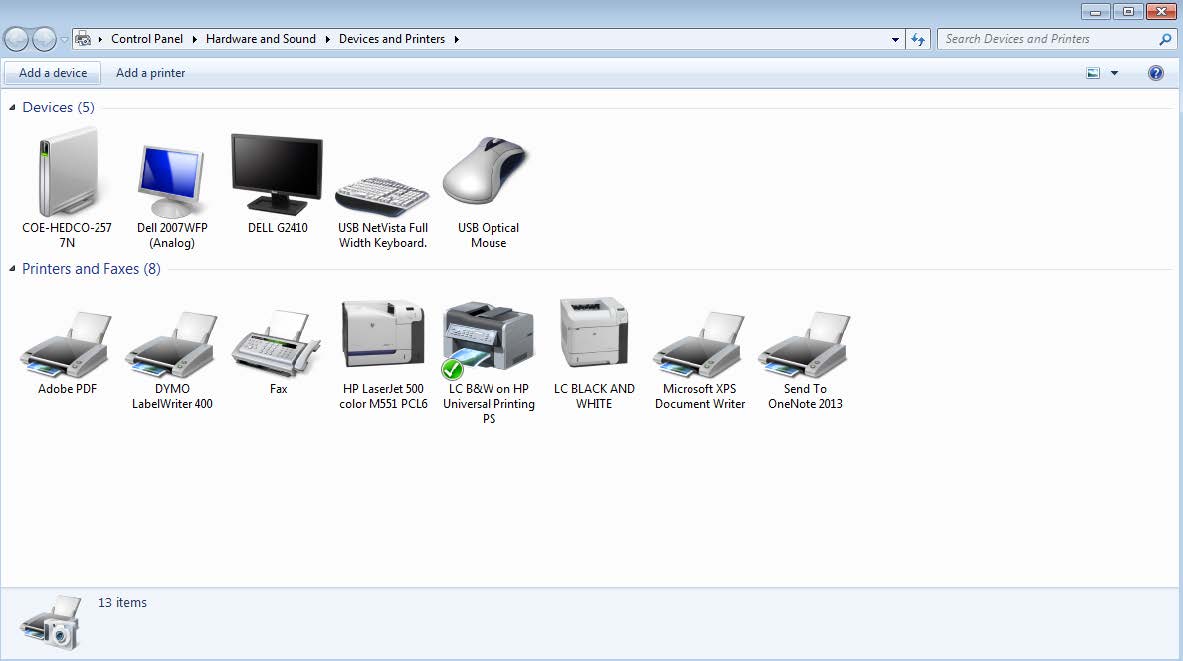Adding a printer to your computer is a straightforward process that allows you to print documents, images, and other files from your device. Whether you’re using a Windows or Mac operating system, the steps are similar, and the process is generally user-friendly. In this section, we’ll guide you through the process of adding a printer to your computer.
Adding a Printer on Windows
- Connect the Printer: First, make sure your printer is properly connected to your computer, either through a USB cable or a wireless network connection.
- Open the Devices and Printers Window: Press the Windows key + R to open the Run dialog box, type control printers, and press Enter.
- Add a Printer: In the Devices and Printers window, click “Add a printer” at the top.
- Select the Printer: Windows will search for available printers. Choose your printer from the list and follow the on-screen instructions to complete the installation.
- Install Printer Drivers (if prompted): If Windows doesn’t automatically install the required drivers, you may need to provide the installation media or download the drivers from the manufacturer’s website.
Adding a Printer on Mac
- Connect the Printer: Ensure your printer is connected to your Mac, either through a USB cable or a wireless network connection.
- Open System Preferences: Click the Apple menu icon in the top-left corner of your screen, and select “System Preferences.”
- Select Printers & Scanners: In the System Preferences window, click “Printers & Scanners.”
- Add a Printer: Click the “+” button at the bottom of the Printers & Scanners window.
- Select the Printer: Your Mac will search for available printers. Choose your printer from the list and follow the on-screen instructions to complete the installation.
- Install Printer Drivers (if prompted): If your Mac doesn’t automatically install the required drivers, you may need to provide the installation media or download the drivers from the manufacturer’s website.
Once you’ve followed these steps, your printer should be successfully added to your computer, and you’ll be able to print documents, images, and other files.
Optimizing for Users
Optimizing for users is an essential aspect of creating a positive and trustworthy online experience. By following best practices for cultivating trust, using unique titles and headings, writing clearly and accurately, and organizing content logically, you can enhance user satisfaction and engagement.
Cultivating Trust with Accurate, Secure Content
Building trust with your audience is crucial for establishing a strong online presence and fostering long-term relationships with users. To cultivate trust, you should:
- Provide Accurate Information: Ensure that the content you publish is factual, up-to-date, and thoroughly researched. Inaccurate or misleading information can damage your credibility and erode user trust.
- Cite Reputable Sources: When referencing external sources, ensure they are reputable and authoritative. Provide citations or links to these sources to enhance transparency and accountability.
- Use Secure Connections: Implement secure protocols, such as HTTPS, to protect user data and ensure a safe browsing experience. Display trust seals or security badges to reassure users about the security measures in place.
- Be Transparent: Clearly disclose any sponsored content, affiliate links, or advertising partnerships. Users appreciate transparency and are more likely to trust content that is openly disclosed.
- Respond to User Feedback: Actively engage with user comments, questions, and feedback. Addressing concerns and providing timely responses demonstrates a commitment to user satisfaction and builds trust.
Using Unique, Descriptive Titles and Headings
Effective titles and headings are essential for capturing user attention, improving content organization, and enhancing search engine optimization (SEO). To create unique and descriptive titles and headings:
- Use Relevant Keywords: Incorporate relevant keywords that accurately reflect the content’s topic. This helps users and search engines understand the subject matter.
- Be Descriptive and Specific: Titles and headings should clearly convey the content’s focus and provide enough detail to differentiate it from other similar topics.
- Avoid Clickbait or Misleading Titles: Use titles that accurately represent the content and avoid exaggerated or sensationalized language that could mislead users.
- Follow a Logical Hierarchy: Organize headings in a hierarchical structure, using appropriate HTML tags (e.g., <h1>, <h2>, <h3>) to establish a clear outline and aid navigation.
- Keep Titles and Headings Concise: While descriptive, aim for brevity to ensure titles and headings are easily scannable and memorable.
Writing Clearly, Accurately, and Organizing Content Logically
Clear and accurate writing, combined with logical content organization, enhances user comprehension and engagement. To achieve this:
- Use Simple, Concise Language: Avoid unnecessarily complex language or jargon that may confuse or alienate users. Aim for clarity and simplicity in your writing style.
- Proofread and Edit Thoroughly: Carefully proofread and edit your content to ensure accuracy, correct grammar, and proper spelling. Errors can undermine credibility and trust.
- Organize Content Logically: Structure your content in a logical and intuitive manner, using headings, subheadings, and clear transitions to guide users through the information.
- Break Up Text with Visual Elements: Incorporate visual elements such as images, diagrams, or infographics to break up dense text and enhance understanding.
- Use Consistent Formatting: Maintain consistent formatting throughout your content, including font styles, heading levels, and spacing, to create a cohesive and professional appearance.
Key Takeaways
- Adding a printer to your computer is a straightforward process that involves connecting the printer, opening the appropriate settings, and following the on-screen instructions to complete the installation.
- Optimizing for users involves cultivating trust through accurate and secure content, using unique and descriptive titles and headings, writing clearly and accurately, and organizing content logically.
- Building trust with users is crucial and can be achieved by providing accurate information, citing reputable sources, using secure connections, being transparent, and responding to user feedback.
- Effective titles and headings should incorporate relevant keywords, be descriptive and specific, avoid clickbait or misleading language, follow a logical hierarchy, and be concise.
- Clear and accurate writing, combined with logical content organization, enhances user comprehension and engagement. This can be achieved through simple language, thorough proofreading and editing, logical structuring, visual elements, and consistent formatting.
Conclusion
Adding a printer to your computer and optimizing for users are essential tasks that contribute to a seamless and trustworthy online experience. By following the steps outlined in this guide, you can easily connect a printer to your Windows or Mac operating system and ensure that your content meets best practices for cultivating trust, using unique titles and headings, writing clearly and accurately, and organizing content logically.
Remember, optimizing for users is an ongoing process that requires consistent effort and attention to detail. Regularly review and update your content to ensure it remains accurate, relevant, and engaging. Additionally, stay informed about the latest industry trends and best practices to maintain a competitive edge and deliver an exceptional user experience.
FAQs
- How do I know if my printer is compatible with my computer?
Before adding a printer, check the manufacturer’s specifications to ensure it is compatible with your computer’s operating system and hardware. Most modern printers are designed to work with various operating systems and provide driver support. - Can I add multiple printers to my computer?
Yes, you can add multiple printers to your computer, both locally connected and network-shared printers. The process for adding each printer is the same as outlined in this guide. - What should I do if my computer doesn’t automatically detect the printer?
If your computer doesn’t automatically detect the printer, you may need to manually locate and install the printer drivers. Visit the printer manufacturer’s website to download and install the latest drivers for your specific printer model. - How do I remove or uninstall a printer from my computer?
On Windows, open the Devices and Printers window, right-click on the printer you want to remove, and select “Remove device.” On Mac, open System Preferences > Printers & Scanners, select the printer, and click the “-” button to remove it. - Can I print from my mobile device or tablet?
Many modern printers support wireless printing from mobile devices and tablets. Check your printer’s documentation or manufacturer’s website for instructions on setting up and using mobile printing capabilities. - What is the importance of cultivating trust with users?
Cultivating trust with users is essential for establishing a strong online presence, fostering long-term relationships, and ensuring user satisfaction and engagement. Trust is built through providing accurate information, transparency, and a secure browsing experience. - Why are unique and descriptive titles and headings important?
Unique and descriptive titles and headings are crucial for capturing user attention, improving content organization, and enhancing search engine optimization (SEO). They help users and search engines understand the subject matter and differentiate your content from others. - How can I write clearly and accurately?
To write clearly and accurately, use simple and concise language, proofread and edit thoroughly, avoid jargon or overly complex language, and ensure that your content is factual and well-researched. - Why is logical content organization important?
Logical content organization aids user comprehension and engagement by guiding users through the information in an intuitive and structured manner. It helps create a cohesive and professional experience. - What are some best practices for formatting and structuring content?
Best practices for formatting and structuring content include using consistent formatting (font styles, headings, spacing), incorporating visual elements (images, diagrams), and breaking up dense text with headings and subheadings. - How often should I update my content?
It’s recommended to regularly review and update your content to ensure it remains accurate, relevant, and engaging. The frequency of updates may vary depending on the content type and industry, but aim for at least annual reviews and updates as needed. - What are some tips for proofreading and editing content?
Tips for effective proofreading and editing include reading the content out loud, using online grammar and spelling checkers, taking breaks between writing and editing sessions, and having someone else review the content for a fresh perspective. - How can I ensure my content is secure and trustworthy?
To ensure your content is secure and trustworthy, implement secure protocols (HTTPS), display trust seals or security badges, cite reputable sources, be transparent about sponsored content or advertising partnerships, and promptly address user feedback or concerns. - What are some best practices for using visual elements in content?
Best practices for using visual elements include ensuring they are relevant and support the content, using high-quality images or graphics, providing alt text for accessibility, and properly crediting or sourcing the visuals. - How can I improve the readability of my content?
To improve readability, use short paragraphs and sentences, incorporate headings and subheadings for structure, use bullet points or numbered lists when appropriate, and break up dense text with visual elements or white space. - What is the importance of user feedback and engagement?
User feedback and engagement are crucial for understanding user needs, identifying areas for improvement, and fostering a sense of community and trust. Actively responding to feedback and encouraging user interaction can help strengthen relationships and improve the overall user experience. - How can I optimize my content for search engines?
To optimize your content for search engines, incorporate relevant keywords naturally throughout your content (titles, headings, body text), use descriptive and unique titles and headings, structure your content logically with appropriate HTML tags, and ensure your content is accurate, trustworthy, and engaging for users. - What are some best practices for mobile content optimization?
Best practices for mobile content optimization include using responsive design for optimal viewing on various devices, incorporating concise and scannable content, prioritizing important information above the fold, and ensuring fast loading times by optimizing images and other media. - How can I measure the success of my content optimization efforts?
You can measure the success of your content optimization efforts by tracking metrics such as user engagement (time on page, bounce rate, comments), search engine rankings and traffic, conversion rates, and user feedback or ratings. Continually analyze and adjust your strategies based on these metrics. - What resources are available for staying updated on content optimization best practices?
Resources for staying updated on content optimization best practices include industry blogs, webinars, conferences, online courses, and communities or forums dedicated to content marketing, SEO, and user experience (UX). Additionally, consider following thought leaders and experts in these fields for the latest insights and trends.